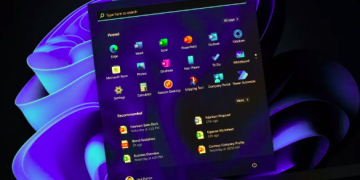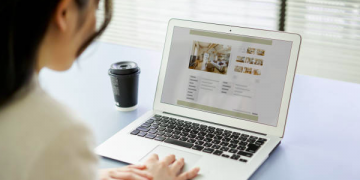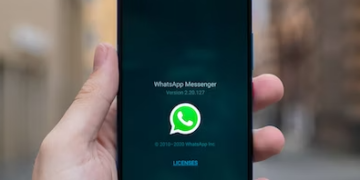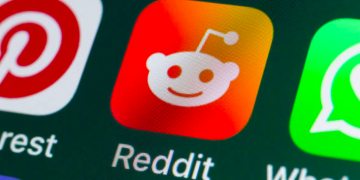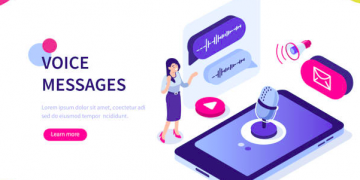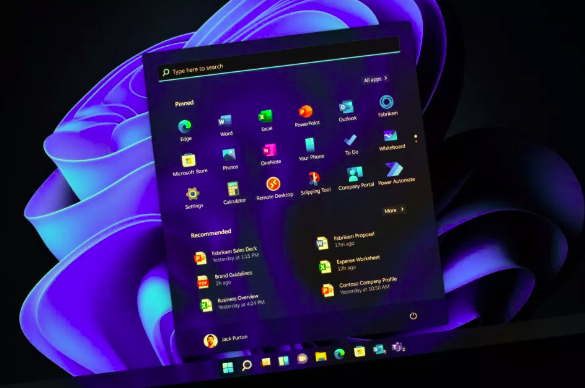The device driver is an essential component of the computer’s ability to recognize and manage installed hardware. Sometimes, however, installed drivers can cause more problems than they solve.
You can remove drivers quickly on your computer. Here are five methods to uninstall Windows 11 drivers.
What should you do if you want to uninstall the driver software on a device?
A device driver, which tells your computer how it should communicate with the device associated to it, is an essential component. A camera driver, for example, is required to connect to your webcam and provide the result.
Your webcam is nothing without the driver. Certain drivers can cause problems on your computer. These issues can lead to device failures, and they are one of the causes why Windows sometimes crashes.
To fix the problem, uninstall any driver that is installed.
1. How to uninstall drivers using the Device Manager
Device Manager is one the most used tools on Windows computers. It allows you to identify unknown devices and update or uninstall drivers. It can also be used to enable or disable devices.
Follow these steps to uninstall a driver with the Device Manager
- Use the Win+ X hotkey to open the Power Menu.
- Select Device Manager in the menu.
- Double-click on the category containing the device driver that you wish to delete.
- Right-click the device and select Uninstall device in the context menu.
- To confirm, click Uninstall.
You will have to delete the driver selected completely from your system.
All device drivers will be uninstalled, except the printer driver. Follow the instructions in this guide to uninstall a printer drivers.
2. How to uninstall drivers using the Settings app
The Settings app is the hub for most Windows settings. It can be used to configure Windows OS and manage preferences. You can also manually uninstall a driver from the Settings app.
How to remove drivers from the Settings app
- To open Windows 11 settings, you can use one of the multiple ways to access the Settings app.
- Select Apps in the left panel.
- Select Installed applications. This will list all of the drivers and applications installed on your computer.
- Click on the three dots that are next to the driver you wish to uninstall.
- Select Uninstall in the context menu.
- To confirm, click Uninstall.
That’s it. To apply the changes, restart your computer.
3. How to uninstall drivers using the Control Panel
Control Panel is an essential Windows component that allows you to manage system settings. These settings affect almost everything about your system’s performance and appearance, so you can use them effectively to set up Windows as you wish.
You can manage all installed drivers and applications from the Control Panel’s Program and Features section. Follow these steps to uninstall a device drivers using the Control Panel:
- To open the Run dialog box, press the Win+ R hotkeys.
- Type Control Panel in the Run search box and hit Enter.
- Modify the View by into Category.
- Click Programs, then click Uninstall program.
- Right-click the driver that you wish to remove.
- Select Uninstall/Change from context menu.
- To open the UAC, click Yes.
Follow the prompts to remove the driver from your computer.
4. How to uninstall drivers using the Command Prompt
Windows Command Processor (also Command Page) is the command-line interface for a Windows computer. It allows you to interact with your system using text commands.
Command Prompt can be used to perform many tasks, including deinstalling drivers from your computer. Here’s how:
- By pressing the Win button, you can open the Start Menu.
- Type Command Prompt in the search bar and then click the Run As Administrator option in the right pane.
- Enter the following command, and hit Enter. This command will show you all third-party drivers on your system.
- Dism /online/Get-Drivers/Format:Table
- You can view both third-party and system drivers on your computer by pressing Enter.
- Dism /online/Get-Drivers/all /Format.Table
- Notify the publisher name for the driver you wish to uninstall. If you wish to uninstall the driver from NVIDIA, its published name will be oem28.inf.
- Enter the following command to uninstall the driver. Press Enter. Replace With the name published for the driver that you wish to remove.
- pnputil /delete-driver /uninstall /force
These commands will force you to uninstall the driver.
The third-party drivers list includes the names of all drivers, even those that have been removed from your computer. If you attempt to remove such drivers by following the steps above, you will receive an error.
5. How to uninstall drivers using Autoruns
Autoruns can be used to display all programs currently running on your computer. It can be used to close background programs, manage services, or even uninstall drivers.
How to remove drivers from Autoruns
- Navigate to the Microsoft Autoruns page .
- Scroll down to the Download Authoruns and Autorunsc Link.
- Extract the downloaded file.
- Double-click Autoruns64.exe to locate it.
- Select and follow the prompts. The Autoruns window will appear.
- Click on the Drivers Tab.
- Right-click the driver that you wish to remove.
- Select and delete from context menu.
- To proceed, click Yes.
Windows 11: Remove problematic drivers
A problematic or corrupt device driver can cause serious problems in your workflow, and could keep you from being productive all day. These methods will allow you to uninstall any such drivers.
Downloading the latest update to a driver can also help you fix it. Every update brings new features to the driver and fixes all issues.